Difference between revisions of "Views"

(removed betamanual template) |
(adjusting views) |
||
| (18 intermediate revisions by 6 users not shown) | |||
| Line 1: | Line 1: | ||
| − | <noinclude>{{Manual Page|version= | + | <noinclude>{{Manual Page|version=5.0}}</noinclude>{{gui|view}} |
| − | {{gui|view}} | + | ==What are Views== |
| − | GeoGebra provides | + | GeoGebra provides different ''Views'' for mathematical objects, which are displayed in different representations (e.g. algebraic and graphical) and are linked dynamically. This means that if you modify an object in any of the ''Views'', its representations in the other ''Views'' automatically adapt to these changes if possible. |
| − | + | It is possible to customize the position and dimensions of the ''Views'' on the screen of your device, by dragging them with the mouse (version 5) or by selecting the ''View'' menu, then dragging the icon on the top right corner of the ''View'' that you wish to move (version 6). | |
| − | + | ==Main Views== | |
| + | {| cellpadding ="10" | ||
| + | |[[File:Algebra-View.png|link=|270px]] | ||
| + | |[[File:Menu_view_algebra.svg|link=|Algebra View|24px]] [[Algebra View|'''''Algebra View''''']]: <br> | ||
| + | Algebraic representations of objects are displayed and can be entered directly using the (virtual) keyboard (e.g. coordinates of points, equations). | ||
| + | |- | ||
| + | |[[File:Graphics-View-empty.png|link=|270px]] | ||
| + | |[[File:Menu_view_graphics.png|link=|Graphics View|24px]] [[Graphics View|'''''Graphics View''''']]: <br> | ||
| + | Mathematical objects can be constructed with your mouse or by using a touch pad and changed dynamically afterwards. | ||
| + | |- | ||
| + | |[[File:3D-Graphics-View.png|left|link=|270px]] | ||
| + | |[[File:Perspectives_algebra_3Dgraphics.svg|link=|3D Graphics View|24px]] [[3D Graphics View|'''''3D Graphics View''''']]: <br> | ||
| + | Three dimensional mathematical objects can be constructed and changed dynamically. | ||
| + | |- | ||
| + | |[[File:Spreadsheet-View.png|left|link=|270px]] | ||
| + | |[[File:Menu_view_spreadsheet.svg|link=|Spreadsheet View|24px]] [[Spreadsheet View|'''''Spreadsheet View''''']]: <br> | ||
| + | You can work with data and explore statistical concepts. | ||
| + | |- | ||
| + | |[[File:CAS-View.png|left|link=|270px]] | ||
| + | |[[File:Menu_view_cas.svg|link=|CAS View|24px]] [[CAS View|'''''CAS View''''']]: <br> | ||
| + | GeoGebra's Computer Algebra System can be used for numerical and symbolic computations. | ||
| + | |} | ||
| − | + | ==Other Display Features== | |
| + | [[File:Menu_view_construction_protocol.svg|link=|24px]] [[Construction Protocol|'''''Construction Protocol''''']]: This interactive list of your construction steps allows you to redo your construction step by step. | ||
| − | [[ | + | [[File:Menu_view_probability.svg|link=|24px]] [[Probability Calculator|'''''Probability Calculator''''']]: Allows you to easily calculate and graph probability distributions. |
| − | |||
| − | = | ||
| − | |||
| − | |||
| − | |||
| − | |||
| − | |||
Latest revision as of 09:26, 24 December 2020
What are Views
GeoGebra provides different Views for mathematical objects, which are displayed in different representations (e.g. algebraic and graphical) and are linked dynamically. This means that if you modify an object in any of the Views, its representations in the other Views automatically adapt to these changes if possible.
It is possible to customize the position and dimensions of the Views on the screen of your device, by dragging them with the mouse (version 5) or by selecting the View menu, then dragging the icon on the top right corner of the View that you wish to move (version 6).
Main Views
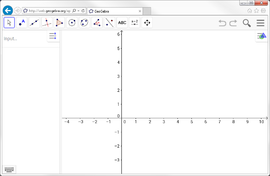
|
Algebraic representations of objects are displayed and can be entered directly using the (virtual) keyboard (e.g. coordinates of points, equations). |
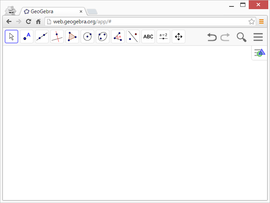
|
Mathematical objects can be constructed with your mouse or by using a touch pad and changed dynamically afterwards. |
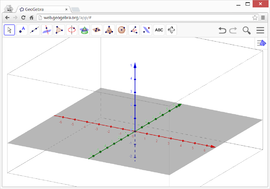 |
Three dimensional mathematical objects can be constructed and changed dynamically. |
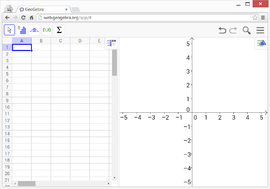 |
You can work with data and explore statistical concepts. |
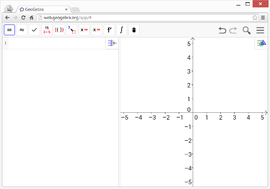 |
GeoGebra's Computer Algebra System can be used for numerical and symbolic computations. |
Other Display Features
![]() Construction Protocol: This interactive list of your construction steps allows you to redo your construction step by step.
Construction Protocol: This interactive list of your construction steps allows you to redo your construction step by step.
![]() Probability Calculator: Allows you to easily calculate and graph probability distributions.
Probability Calculator: Allows you to easily calculate and graph probability distributions.




