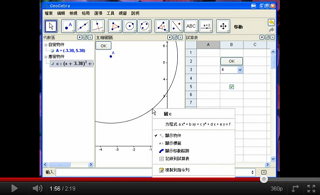动作物件

在制作带有程式功能的互动式学习单时,动作物件(Action Object)可能会派上用场。
动作物件有四种类型:
勾选框
勾选框为真假值的图像表征,可以使用 ![]() 勾选框工具或 Checkbox_指令来建立。
勾选框工具或 Checkbox_指令来建立。
输入栏位
Input Boxes work as text inputs for scripts. The script is triggered by changing text in the Input Box and either pressing enter or leaving the Input Box. The inserted value may be accessed using the %0 variable.
a=a+%0 in script will increase number a by the entered value. Works only if a is free.If you want the Input Box to change value of a free object (or redefine dependent object), you may define that object as linked. This way you don't have to insert any script.
Input Boxes can be created using the ![]() Input Box Tool or the InputBox Command.
Input Box Tool or the InputBox Command.
按钮
按钮(button)是为了通过点按动作来触发程式脚本。虽然透过点按其他物件(例如:一张图片)也能触发程式脚本,但使用按钮能让您的学习单更直观。
按钮可以使用 ![]() [[按钮_工具]按钮]工具或 Button_指令来建立。
[[按钮_工具]按钮]工具或 Button_指令来建立。
下拉式选单
若您想要显示某个串列的内容,可以整合至下拉式选单(drop-down list):
- 在
 绘图区中:开启串列的
绘图区中:开启串列的  : check the Draw as drop-down list box in the Basics tab of the
: check the Draw as drop-down list box in the Basics tab of the  Properties Dialog of the list.
Properties Dialog of the list. - 在
 试算表中:您可以在储存格中输入一个集合(如:A1={1,2,3,4}),然后打开
试算表中:您可以在储存格中输入一个集合(如:A1={1,2,3,4}),然后打开  试算表选项,并勾选“使用按钮与勾选框”,这时储存格就会变为一个下拉式选单。备注: 请看以下的影片说明(没有录音):
试算表选项,并勾选“使用按钮与勾选框”,这时储存格就会变为一个下拉式选单。备注: 请看以下的影片说明(没有录音):
如果在程式中要使用目前下拉式选单所选择的项目,可以使用 SelectedIndex 与 SelectedElement 两个指令。
x+1, x^2, sqrt(x), first create a list by typing
L={x+1, x^2,sqrt(x)} in the input bar. Then right-click the list in Algebra View and select Object Properties.... Select the Draw as drop-down list option in the appearing dialog window. You can also enter a caption that describes the drop-down list. In order to plot in Graphics View the currently selected function, enter the command SelectedElement(L) in the input bar .