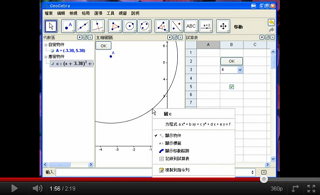動作物件

在製作帶有程式功能的互動式學習單時,動作物件(Action Object)可能會派上用場。
動作物件有四種類型:
勾選框
勾選框為真假值的圖像表徵,可以使用 ![]() 勾選框工具或 Checkbox_指令來建立。
勾選框工具或 Checkbox_指令來建立。
輸入欄位
Input Boxes work as text inputs for scripts. The script is triggered by changing text in the Input Box and either pressing enter or leaving the Input Box. The inserted value may be accessed using the %0 variable.
a=a+%0 in script will increase number a by the entered value. Works only if a is free.If you want the Input Box to change value of a free object (or redefine dependent object), you may define that object as linked. This way you don't have to insert any script.
Input Boxes can be created using the ![]() Input Box Tool or the InputBox Command.
Input Box Tool or the InputBox Command.
按鈕
按鈕(button)是為了通過點按動作來觸發程式腳本。雖然透過點按其他物件(例如:一張圖片)也能觸發程式腳本,但使用按鈕能讓您的學習單更直觀。
按鈕可以使用 ![]() [[按鈕_工具]按鈕]工具或 Button_指令來建立。
[[按鈕_工具]按鈕]工具或 Button_指令來建立。
下拉式選單
若您想要顯示某個串列的內容,可以整合至下拉式選單(drop-down list):
- 在
 繪圖區中:開啟串列的
繪圖區中:開啟串列的  : check the Draw as drop-down list box in the Basics tab of the
: check the Draw as drop-down list box in the Basics tab of the  Properties Dialog of the list.
Properties Dialog of the list. - 在
 試算表中:您可以在儲存格中輸入一個集合(如:A1={1,2,3,4}),然後打開
試算表中:您可以在儲存格中輸入一個集合(如:A1={1,2,3,4}),然後打開  試算表選項,並勾選「使用按鈕與勾選框」,這時儲存格就會變為一個下拉式選單。備註: 請看以下的影片說明(沒有錄音):
試算表選項,並勾選「使用按鈕與勾選框」,這時儲存格就會變為一個下拉式選單。備註: 請看以下的影片說明(沒有錄音):
如果在程式中要使用目前下拉式選單所選擇的項目,可以使用 SelectedIndex 與 SelectedElement 兩個指令。
x+1, x^2, sqrt(x), first create a list by typing
L={x+1, x^2,sqrt(x)} in the input bar. Then right-click the list in Algebra View and select Object Properties.... Select the Draw as drop-down list option in the appearing dialog window. You can also enter a caption that describes the drop-down list. In order to plot in Graphics View the currently selected function, enter the command SelectedElement(L) in the input bar .