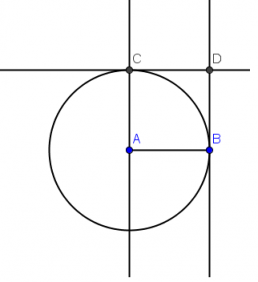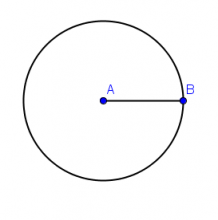Comments:Tutorial:Square

Problem: How will you a square without using the Regular polygon tool?
In this tutorial, like Tutorial 1, we will mimic compass and straightedge construction using the circle tool, the parallel line tool, the perpendicular tool to construct a square instead of using the Regular polygon tool. We will also reinforce the use of the angle tool, this time, learn how to use it to measure angle using three points.
You can follow this tutorial step by step by opening the GeoGebra window.
The idea of our construction is to construct a circle with radius AB and construct lines parallel and perpendicular to it to form our square.
If this is your first time to using GeoGebra, it is important that you read Introduction to GeoGebra. If you want to follow this tutorial step-by-step, you can open the GeoGebra window in your browser by clicking here. You can view the output of this tutorial here.
In constructing our triangle, we are going to learn how to use the circle tool, and how to display interior angle measure of a polygon and length of segments. Note that we can also draw a regular polygon of any side by using the Regular polygon tool.
1 We will not need the Algebra window and the Coordinate axes so we will hide them. To hide the Coordinate axes, click the View menu on the menu bar, and then click Axes. To hide the Algebra window, click View then click Algebra window.
2 To construct radius AB, select the Segment between two points tool and click two distinct places on the drawing pad.
3 If the labels of the points are not displayed, click the Move button, right click each point and click Show label from the context menu. (The context menu is the pop-up menu that appears when you right click an object.)
4 To construct a circle with center A passing through B, select the Circle with Center through Point tool, click point A, then click point B. After step 4, your drawing should look like the one shown in Figure 2.
Figure 2 - Circle with center A and passing through B.
5 To construct a line perpendicular to AB and passing through A, click the Perpendicular line tool, click segment AB then click point A.
6 To intersect the circle and the line, use the New Point tool and click one of the intersections. If the label of the third point is not shown, right click the point, then click Show label. After step 6, your drawing should look like the one shown in Figure 3.
7 Next, we construct a line parallel to AB then passing through C. To do this, select the Parallel line tool, click segment AB (not the points), then click point C.
8 Now, we construct a line parallel to AC and passing through point B. To do this, with the Parallel line tool still active, click line AC then click point B.
9 To construct the fourth vertex, select the Intersect Two Objects tool, click the line passing through B and the line perpendicular to it. After step 9, your drawing should look like the one shown in Figure 3.
10 Using the Move button, move point A or point B. What do you observe?
11 Next we hide all the objects except the four points and segment AB. To do this, right click the objects that we are going to hide, and then uncheck Show Object from the context menu.
12 To complete the square, connect points A and C, points C and D, and points B and B with the Segment between Two Points tool.
13 To verify that the quadrilateral that we created is indeed a square, right click each side and click Object Properties.
14 In the Object Properties window, select the Basic tab. Be sure that the Show label check box is checked and choose Value from the Show label drop down list box. (see the last figure in Tutorial 2)
15 To measure angle A, click the Angle tool, and click the vertices in the following order: point C, point A and then point B (or B, then A, then C).
16 In case the angle formed is a reflex angle, right click the symbol (the green sector), click Object Properties from the context menu.
17 In the Basic tab of the Object Properties window, uncheck the Allow Reflex Angle check box, then click the Close button.
18 Reveal the measure of the three other angles. Move point A or point B. What do you observe?
19 Explain why the construction above always results to a square. 틀:Tutorial