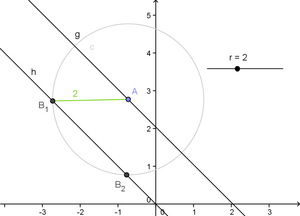Circle Command

From GeoGebra Manual
- Circle( <Point>, <Radius Number> )
- Yields a circle with given center and radius.
- Circle( <Point>, <Segment> )
- Yields a circle with given center and radius equal to the length of the given segment.
- Circle( <Point>, <Point> )
- Yields a circle with given center through a given point.
- Circle( <Point>, <Point>, <Point> )
- Yields a circle through the three given points (if they do not lie on the same line).
Note: See also  Compass,
Compass,  Circle with Center through Point,
Circle with Center through Point,  Circle with Center and Radius, and
Circle with Center and Radius, and  Circle through 3 Points tools.
Circle through 3 Points tools.
- Circle( <Line>, <Point> )
- Creates a circle with line as axis and through the point.
- Circle( <Point>, <Radius>, <Direction> )
- Creates a circle with center, radius, and axis parallel to direction, which can be a line, vector or plane.
- Example:
Circle( <Point>, <Radius>, <Plane> )yields a circle parallel to the plane and with perpendicular vector of the plane as axis.
- Circle( <Point>, <Point>, <Direction> )
- Creates a circle with center, through a point, and axis parallel to direction.
Note: If you use eg
x = 0 or y = 0 for the Direction it will be interpreted as a plane, not a lineComments
Tips[edit]
Use circles to fix the distance between two objects[edit]
Circles are a great way to make the distance between two objects constant: If there are two points A and B on two lines g (point A) and h (point B) where A can be moved and B should have the constant distance r to A you can define B as the intersection between the line h and the circle around A with the radius r. As a circle intersects a line at two points (in case it's not tangetial or passing by) you have to hide & ignore the second intersection.