GeoGebra Desktop vs. Web and Tablet App

Egy szoftver különböző csomagban
Depending on your hardware and preferences, you can currently choose between two versions of GeoGebra 5.0, ![]() 5.0 Desktop and the
5.0 Desktop and the ![]() 5.0 Web and Tablet Apps. While all versions provide the full power of GeoGebra, their user interfaces are slightly different. Please check the Supported devices page for further information about running GeoGebra on different devices.
5.0 Web and Tablet Apps. While all versions provide the full power of GeoGebra, their user interfaces are slightly different. Please check the Supported devices page for further information about running GeoGebra on different devices.
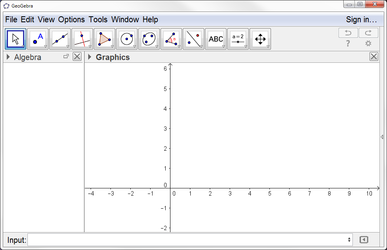
|
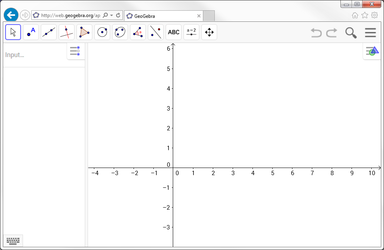
|
Munkaasztal kiválasztása
When you open ![]() GeoGebra 5.0 Desktop on your computer, by default the
GeoGebra 5.0 Desktop on your computer, by default the ![]() Algebra Perspective is displayed, consisting of the
Algebra Perspective is displayed, consisting of the ![]() Algebra View, the
Algebra View, the ![]() Graphics View, and the Input Bar at the bottom of the screen. You may switch to another Perspective at any time by clicking on the arrow on the right side of the GeoGebra window and selecting the Perspective you want from the Perspectives sidebar.
Graphics View, and the Input Bar at the bottom of the screen. You may switch to another Perspective at any time by clicking on the arrow on the right side of the GeoGebra window and selecting the Perspective you want from the Perspectives sidebar.
When you open the ![]() GeoGebra 5.0 Web and Tablet Apps, the Perspectives Start Screen appears, allowing you to select the Perspective that best fits the mathematical topic you want to work with. You can switch to another Perspective at any time by clicking on the
GeoGebra 5.0 Web and Tablet Apps, the Perspectives Start Screen appears, allowing you to select the Perspective that best fits the mathematical topic you want to work with. You can switch to another Perspective at any time by clicking on the ![]() Menu button in the upper right corner of the GeoGebra window and selecting the Perspective you want from the
Menu button in the upper right corner of the GeoGebra window and selecting the Perspective you want from the ![]() Perspectives menu.
Perspectives menu.
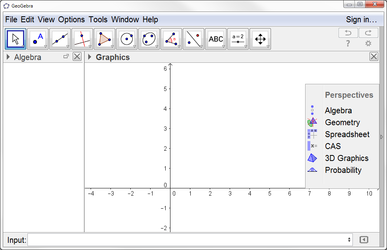
|
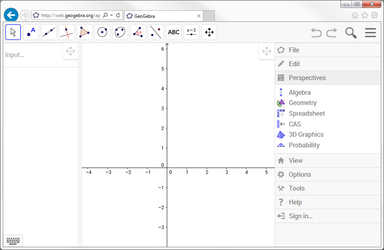
|
Menüsor
In ![]() GeoGebra 5.0 Desktop the Menubar is displayed at the top of the GeoGebra window.
GeoGebra 5.0 Desktop the Menubar is displayed at the top of the GeoGebra window.
In the ![]() GeoGebra 5.0 Web and Tablet Apps you need to click on the
GeoGebra 5.0 Web and Tablet Apps you need to click on the ![]() Menu button in the upper right corner of the GeoGebra window in order to open the Menu.
Menu button in the upper right corner of the GeoGebra window in order to open the Menu.
Parancssor és beviteli mező
In ![]() GeoGebra 5.0 Desktop, the Input Bar is displayed at the bottom of the GeoGebra window by default. This can be changed by clicking on the
GeoGebra 5.0 Desktop, the Input Bar is displayed at the bottom of the GeoGebra window by default. This can be changed by clicking on the ![]() Preferences button and selecting the
Preferences button and selecting the ![]() Layout option.
Layout option.
In the ![]() GeoGebra 5.0 Web and Tablet Apps, an Input Field is integrated in the
GeoGebra 5.0 Web and Tablet Apps, an Input Field is integrated in the ![]() Algebra View. However, you may display the Input Bar using the
Algebra View. However, you may display the Input Bar using the ![]() View menu. Just click on the
View menu. Just click on the ![]() Menu button in the upper right corner of the GeoGebra window and check Input Bar in the
Menu button in the upper right corner of the GeoGebra window and check Input Bar in the ![]() View menu.
View menu.
Formázóléc
In ![]() GeoGebra 5.0 Desktop, select the object you want to change and click on the little arrow in the upper left corner of a View in order to open the Style Bar. If no object is selected, the Style Bar for the corresponding View is displayed.
GeoGebra 5.0 Desktop, select the object you want to change and click on the little arrow in the upper left corner of a View in order to open the Style Bar. If no object is selected, the Style Bar for the corresponding View is displayed.
In the ![]() GeoGebra 5.0 Web and Tablet Apps, select the object you want to change and click on the
GeoGebra 5.0 Web and Tablet Apps, select the object you want to change and click on the ![]() Style Bar Button in the upper right corner of a View in order to open the Style Bar. If no object is selected, the Style Bar for the corresponding View is displayed. Please note that a button to display additional Views in the GeoGebra window is also part of the Style Bar.
Style Bar Button in the upper right corner of a View in order to open the Style Bar. If no object is selected, the Style Bar for the corresponding View is displayed. Please note that a button to display additional Views in the GeoGebra window is also part of the Style Bar.
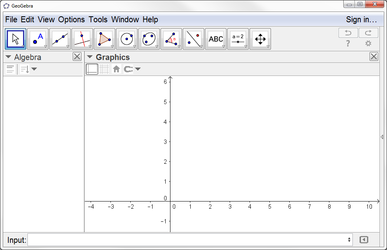
|
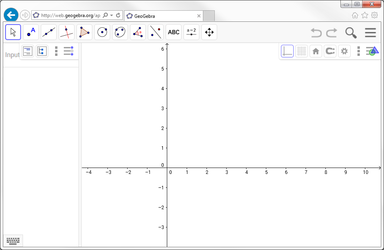
|
A felhasználói felület elrendezésének testre szabása
In ![]() GeoGebra 5.0 Desktop, you may use the
GeoGebra 5.0 Desktop, you may use the ![]() Layout option in order to change the positions of the Views and other user interface components (e.g. Toolbar, Sidebar). You may access the
Layout option in order to change the positions of the Views and other user interface components (e.g. Toolbar, Sidebar). You may access the ![]() Layout option using the
Layout option using the ![]() Preferences Dialog or the View Menu.
Preferences Dialog or the View Menu.
In the ![]() GeoGebra 5.0 Web App, you may use the
GeoGebra 5.0 Web App, you may use the ![]() Drag View Button in order to change the positions of the Views within the GeoGebra window. The
Drag View Button in order to change the positions of the Views within the GeoGebra window. The ![]() Drag View Button appears in the upper right corner of each View whenever either the Perspectives Menu or the View Menu is open.
Drag View Button appears in the upper right corner of each View whenever either the Perspectives Menu or the View Menu is open.
In the ![]() GeoGebra 5.0 Tablet App, customizing the layout of the user interface is currently not possible.
GeoGebra 5.0 Tablet App, customizing the layout of the user interface is currently not possible.




