GeoGebra Desktop vs. Web and Tablet App

Egy szoftver különböző csomagban
A hardvertől és a beállításoktól függően választhatunk a GeoGebra 5.0 két verziója közül: ![]() 5.0 asztali gépes verzió és
5.0 asztali gépes verzió és ![]() 5.0 webes és tablet alkalmazás. Mindkét verzió a GeoGebra összes funkcióját támogatja, viszont kissé eltérnek a felhasználói felület megjelenítésében. A Támogatott eszközök oldalon további információkat találunk a GeoGebra futtatásáról különböző eszközökön.
5.0 webes és tablet alkalmazás. Mindkét verzió a GeoGebra összes funkcióját támogatja, viszont kissé eltérnek a felhasználói felület megjelenítésében. A Támogatott eszközök oldalon további információkat találunk a GeoGebra futtatásáról különböző eszközökön.
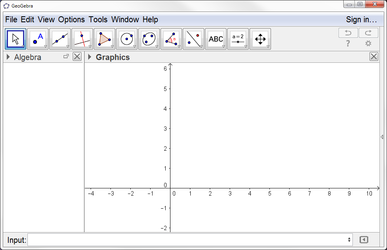
|
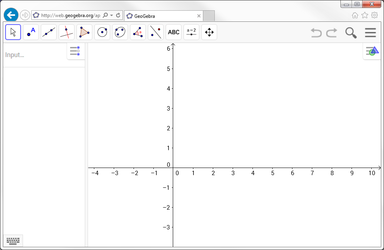
|
Munkaasztal kiválasztása
Ha megnyitjuk a ![]() GeoGebra 5.0 asztali gépes verziót számítógépünkön, alapértelmezettként az
GeoGebra 5.0 asztali gépes verziót számítógépünkön, alapértelmezettként az ![]() Algebra munkaasztal jelenik meg, amely az
Algebra munkaasztal jelenik meg, amely az ![]() Algebra nézetből, a
Algebra nézetből, a ![]() Geometria ablakból és az ablak alján található Parancssorból áll. A GeoGebra ablak jobb oldalán található nyílra, majd a "Munkaasztalok" opcióra kattintva beállíthatunk más munkaasztalt is.
Geometria ablakból és az ablak alján található Parancssorból áll. A GeoGebra ablak jobb oldalán található nyílra, majd a "Munkaasztalok" opcióra kattintva beállíthatunk más munkaasztalt is.
Ha megnyitjuk a ![]() GeoGebra 5.0 webes és tablet alkalmazást, megjelenik a Munkaasztalok kezdőoldal, ahol kiválaszthatjuk a matematikai témakörünknek leginkább megfelelő Munkaasztalt. A GeoGebra ablak jobb felső sarkában található
GeoGebra 5.0 webes és tablet alkalmazást, megjelenik a Munkaasztalok kezdőoldal, ahol kiválaszthatjuk a matematikai témakörünknek leginkább megfelelő Munkaasztalt. A GeoGebra ablak jobb felső sarkában található ![]() Menü gombra, majd a
Menü gombra, majd a ![]() "Munkaasztalok" menüpontra kattintva, majd a "Munkaasztalok" opciót kiválasztva beállíthatunk más munkaasztalt is.
"Munkaasztalok" menüpontra kattintva, majd a "Munkaasztalok" opciót kiválasztva beállíthatunk más munkaasztalt is.
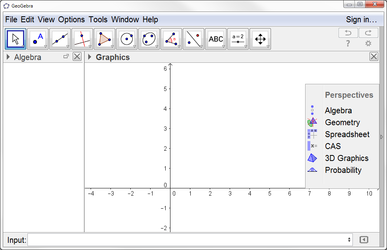
|
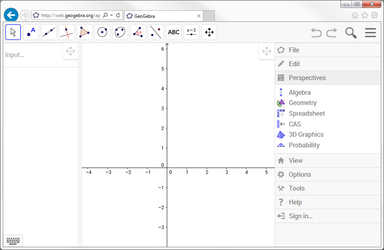
|
Menüsor
A ![]() GeoGebra 5.0 asztali gépes verizóban a Menüsor a GeoGebra ablak felső részén található.
GeoGebra 5.0 asztali gépes verizóban a Menüsor a GeoGebra ablak felső részén található.
A ![]() GeoGebra 5.0 webes és tablet alkalmazásban a "Menüsor" megjelenítéséhez a GeoGebra ablak jobb felső sarkában található
GeoGebra 5.0 webes és tablet alkalmazásban a "Menüsor" megjelenítéséhez a GeoGebra ablak jobb felső sarkában található ![]() Menü gombra kell kattintanunk.
Menü gombra kell kattintanunk.
Parancssor és beviteli mező
A ![]() GeoGebra 5.0 asztali gépes verzióban a Parancssor alapértelmezettként a GeoGebra ablak alsó részén található. Ezt a
GeoGebra 5.0 asztali gépes verzióban a Parancssor alapértelmezettként a GeoGebra ablak alsó részén található. Ezt a ![]() Beállítások gombra, majd az
Beállítások gombra, majd az ![]() Elrendezés opcióra kattintva tudjuk megváltoztatni.
Elrendezés opcióra kattintva tudjuk megváltoztatni.
A ![]() GeoGebra 5.0 Web and Tablet Apps, an Input Field is integrated in the
GeoGebra 5.0 Web and Tablet Apps, an Input Field is integrated in the ![]() Algebra View. However, you may display the Input Bar using the
Algebra View. However, you may display the Input Bar using the ![]() View menu. Just click on the
View menu. Just click on the ![]() Menu button in the upper right corner of the GeoGebra window and check Input Bar in the
Menu button in the upper right corner of the GeoGebra window and check Input Bar in the ![]() View menu.
View menu.
Formázóléc
In ![]() GeoGebra 5.0 Desktop, select the object you want to change and click on the little arrow in the upper left corner of a View in order to open the Style Bar. If no object is selected, the Style Bar for the corresponding View is displayed.
GeoGebra 5.0 Desktop, select the object you want to change and click on the little arrow in the upper left corner of a View in order to open the Style Bar. If no object is selected, the Style Bar for the corresponding View is displayed.
In the ![]() GeoGebra 5.0 Web and Tablet Apps, select the object you want to change and click on the
GeoGebra 5.0 Web and Tablet Apps, select the object you want to change and click on the ![]() Style Bar Button in the upper right corner of a View in order to open the Style Bar. If no object is selected, the Style Bar for the corresponding View is displayed. Please note that a button to display additional Views in the GeoGebra window is also part of the Style Bar.
Style Bar Button in the upper right corner of a View in order to open the Style Bar. If no object is selected, the Style Bar for the corresponding View is displayed. Please note that a button to display additional Views in the GeoGebra window is also part of the Style Bar.
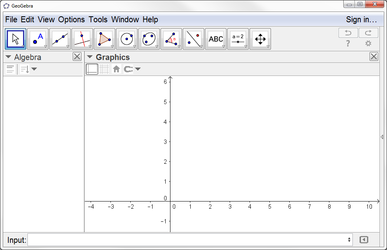
|
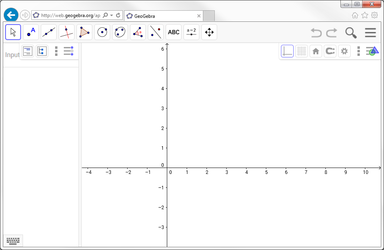
|
A felhasználói felület elrendezésének testre szabása
In ![]() GeoGebra 5.0 Desktop, you may use the
GeoGebra 5.0 Desktop, you may use the ![]() Layout option in order to change the positions of the Views and other user interface components (e.g. Toolbar, Sidebar). You may access the
Layout option in order to change the positions of the Views and other user interface components (e.g. Toolbar, Sidebar). You may access the ![]() Layout option using the
Layout option using the ![]() Preferences Dialog or the View Menu.
Preferences Dialog or the View Menu.
In the ![]() GeoGebra 5.0 Web App, you may use the
GeoGebra 5.0 Web App, you may use the ![]() Drag View Button in order to change the positions of the Views within the GeoGebra window. The
Drag View Button in order to change the positions of the Views within the GeoGebra window. The ![]() Drag View Button appears in the upper right corner of each View whenever either the Perspectives Menu or the View Menu is open.
Drag View Button appears in the upper right corner of each View whenever either the Perspectives Menu or the View Menu is open.
In the ![]() GeoGebra 5.0 Tablet App, customizing the layout of the user interface is currently not possible.
GeoGebra 5.0 Tablet App, customizing the layout of the user interface is currently not possible.




