Algebra nézet

Fő komponensek
Nézetek
Menük
Párbeszédablakok
 Az Algebra nézet felhasználói felülete
Az Algebra nézet felhasználói felülete
Alapértelmezettként az ![]() Algebra nézet a
Algebra nézet a ![]() Geometria ablak mellett van megnyitva. Továbbá a vagy a Parancssor van megjelenítve a GeoGebra ablakban (GeoGebra asztali gépes változatánál), vagy egy Beviteli mező található az
Geometria ablak mellett van megnyitva. Továbbá a vagy a Parancssor van megjelenítve a GeoGebra ablakban (GeoGebra asztali gépes változatánál), vagy egy Beviteli mező található az ![]() Algebra nézetben (GeoGebra webes és tablet alkalmazás). A Geometria ablak eszköztára a GeoGebra ablak felső részén található a
Algebra nézetben (GeoGebra webes és tablet alkalmazás). A Geometria ablak eszköztára a GeoGebra ablak felső részén található a ![]()
![]() Újra / Vissza gombokkal a felső jobb sarokban.
Újra / Vissza gombokkal a felső jobb sarokban.
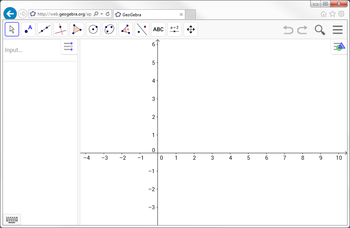
|
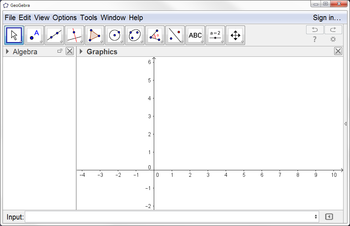
|
The ![]() Algebra View is part of the
Algebra View is part of the ![]() Algebra Perspective, although you may change the layout of GeoGebra's user interface according to your needs.
Algebra Perspective, although you may change the layout of GeoGebra's user interface according to your needs.
Matematikai alakzatok létrehozása
Közvetlen bevitel
In the ![]() Algebra View you can directly enter algebraic expressions using the integrated Input Field (GeoGebra Web and Tablet Apps) or the Input Bar at the bottom of the GeoGebra window (GeoGebra Desktop). After hitting the Enter key your algebraic input appears in the
Algebra View you can directly enter algebraic expressions using the integrated Input Field (GeoGebra Web and Tablet Apps) or the Input Bar at the bottom of the GeoGebra window (GeoGebra Desktop). After hitting the Enter key your algebraic input appears in the ![]() Algebra View while its graphical representation is automatically displayed in the
Algebra View while its graphical representation is automatically displayed in the ![]() Graphics View.
Graphics View.
y = 2 x + 3 gives you the linear equation in the Parancsok
GeoGebra also offers a wide range of Commands that can be used to create objects in the ![]() Algebra View. Just start typing the name of a Command into the Input Bar or Input Field and GeoGebra will offer you a list of Commands that match your input.
Algebra View. Just start typing the name of a Command into the Input Bar or Input Field and GeoGebra will offer you a list of Commands that match your input.
Eszközök
Although the ![]() Algebra View doesn’t have it’s own Toolbar, you can create Dependent Objects. Select a tool from the Graphics View Toolbar and click on any appropriate object in the
Algebra View doesn’t have it’s own Toolbar, you can create Dependent Objects. Select a tool from the Graphics View Toolbar and click on any appropriate object in the ![]() Algebra View in order to create a new Dependent Object.
Algebra View in order to create a new Dependent Object.
Matematikai alakzatok módosítása
You can modify the algebraic representation of mathematical objects directly in the ![]() Algebra View.
Algebra View.
Activate the ![]() Move tool and double-click a Free Object in the
Move tool and double-click a Free Object in the ![]() Algebra View. In the appearing text box you can directly modify its algebraic representation. After hitting the Enter key, both the algebraic representation in the
Algebra View. In the appearing text box you can directly modify its algebraic representation. After hitting the Enter key, both the algebraic representation in the ![]() Algebra View and the graphical representation of the object in the
Algebra View and the graphical representation of the object in the ![]() Graphics View will automatically adapt to your changes.
Graphics View will automatically adapt to your changes.
If you double-click on a Dependent Object in the ![]() Algebra View, a dialog window appears allowing you to Redefine the object.
Algebra View, a dialog window appears allowing you to Redefine the object.
Matematikai alakzatok megjelenítése
By default, mathematical objects are organized by Object Types in the ![]() Algebra View. In GeoGebra Desktop, you may use the Style Bar option
Algebra View. In GeoGebra Desktop, you may use the Style Bar option ![]() Sort by in order to re-sort the objects by Dependency, Layer or Construction Order.
Sort by in order to re-sort the objects by Dependency, Layer or Construction Order.
Algebra nézet formázóléce
The Algebra View Style Bar provides buttons to
- show / hide
 Auxiliary Objects
Auxiliary Objects  sort the list of objects by different criteria
sort the list of objects by different criteria- display additional
 Views in the GeoGebra window (GeoGebra Web and Tablet Apps)
Views in the GeoGebra window (GeoGebra Web and Tablet Apps)
Matematikai alakzatok elrejtése az algebra nézetben
If you want to hide the algebraic representation of an object in the ![]() Algebra View, you may specify the object as an Auxiliary Object. Open the tab Basic of the
Algebra View, you may specify the object as an Auxiliary Object. Open the tab Basic of the ![]() Properties Dialog and check Auxiliary Object.
Properties Dialog and check Auxiliary Object.
By default, Auxiliary Objects are not shown in the ![]() Algebra View. You can change this setting by selecting Auxiliary Objects from the Context Menu (right-click or Mac OS Ctrl-click), or by selecting on the appropriate icon in the Algebra View Style Bar.
Algebra View. You can change this setting by selecting Auxiliary Objects from the Context Menu (right-click or Mac OS Ctrl-click), or by selecting on the appropriate icon in the Algebra View Style Bar.




