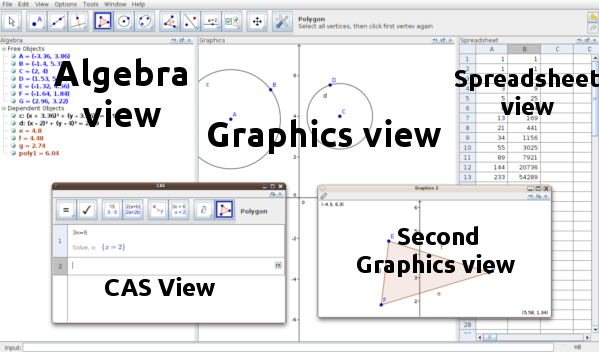Difference between revisions of "Views"

(removed betamanual template) |
|||
| Line 11: | Line 11: | ||
[[Image:Views.png]] | [[Image:Views.png]] | ||
| − | == | + | ==Style Bar== |
| − | Each view has its own | + | Each view has its own Style Bar which can be enabled via the Toggle Styling Bar button in the top right part of the view (next to the close button). This style bar offers quick access to formatting features. For more information see sections about style bars of the particular views: |
| − | * [[Graphics View# | + | * [[Graphics View#Style Bar|Graphics View]] |
| − | * [[Algebra View# | + | * [[Algebra View#Style Bar|Algebra View]] |
| − | * [[Spreadsheet View# | + | * [[Spreadsheet View#Style Bar|Spreadsheet View]] |
| − | * [[CAS View# | + | * [[CAS View#Style Bar|CAS View]] |
Revision as of 12:27, 25 January 2013
GeoGebra provides three different views of mathematical objects: a Graphics View (available in two different windows), a numeric Algebra View, and a Spreadsheet View.
They allow you to display mathematical objects in three different representations: graphically (e. g., points, function graphs), algebraically (e. g., coordinates of points, equations), and in spreadsheet cells.
Thereby, all representations of the same object are linked dynamically and adapt automatically to changes made to any of the representations, no matter how they were initially created.
Moreover, a CAS View is available, which assists the user to do some calculations, both numerical and symbolic, and supports the main algebraic operations as well as derivation, integration, equations solving, differential equations solving and many others.
Style Bar
Each view has its own Style Bar which can be enabled via the Toggle Styling Bar button in the top right part of the view (next to the close button). This style bar offers quick access to formatting features. For more information see sections about style bars of the particular views: