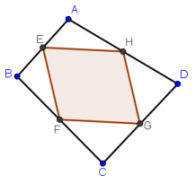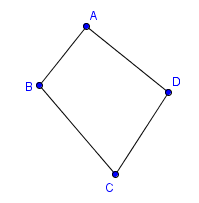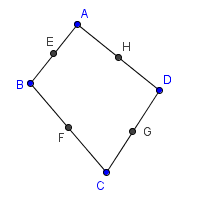Comments:Tutorial:Midpoints

주: 이 튜토리얼은 Mathematics and Multimedia의 지오지브라 튜토리얼 시리즈를 참고한 것입니다.
문제: 사변형의 연속된 중점을 연결하면 어떠한지 탐구해 보기
In this tutorial, we will use GeoGebra to explore what happens if we connect the consecutive midpoints of a quadrilateral. We will learn to use the following tools: Move, Midpoint or Center, Segment Between two points and Polygon. You can follow this tutorial step by step. You can follow this tutorial step by step by opening the GeoGebra window.
Figure 1 - An equilateral triangle formed by radii of two circles
In constructing our triangle, we are going to learn how to use the circle tool, and how to display interior angle measure of a polygon and length of segments. Note that we can also draw a regular polygon of any side by using the Regular polygon tool.
1 We will not need the Algebra window and the Coordinate axes so we will hide them. To hide the Coordinate axes, click the View menu on the menu bar, and then click Axes. To hide the Algebra window, click View then click Algebra view.
2 Click the New Point button, and then click four distinct places on drawing pad forming the vertices of a quadrilateral.
3 If the labels of the points are not displayed, click the Move button, right click each point and click Show label from the context menu. (The context menu is the pop-up menu that appears when you right click an object.)
4 Select the Segment between two Points tool and click point A and click point B two distinct points to construct segment AB. To construct BC, with the Segment between two points tool still active, click point B and another location to create segment BC. Repeat until ABCD is formed. After step 4, your drawing should look like Figure 1 below.
5 Click the Move button and move the vertices of the quadrilateral. What do you observe?
6 To determine the midpoint of each side of the quadrilateral, click the inverted triangle at the bottom right of the New Point button and choose Midpoint or Center tool from the list. Click the segments in the following order: AB, BC, CD and AD.
7 Select the Move button, right click the midpoints and click Show label from the context menu. After step 7, your drawing should look like Figure 2..
8 Move the vertices of the quadrilateral. What do you observe?
9 To have a better view, let us connect the midpoints of the quadrilateral using the Polygon tool. To do this, click the Polygon tool and click the points in the following order: Point E, point F, point G, point H and then point E again to close the polygon.
10 Move the vertices of the quadrilateral. What do you observe about the figure?
11 What conjecture can you make based on your observation?