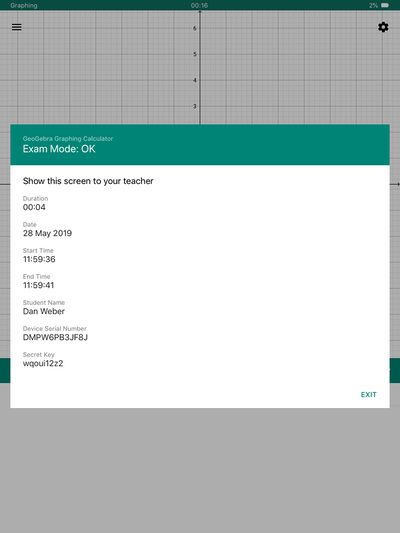Secure GeoGebra on iOS for High Stakes Assessment with Jamf

The iPad is an incredible learning tool that students use for a wide variety of activities. There is so much you can do with the device, however, there are times when a school may need to lock the device down. One such example is high-stakes testing. Students would traditionally use a dedicated hardware calculator to prevent behavior that could jeopardize the validity of the test.
For students that have an iPad, we can leverage GeoGebra and an MDM like Jamf Pro to lock down the device as well as provide additional security in the context of an exam. In this guide we will discuss how to leverage Single App Mode as well as Managed App Config to provide the most secure testing environment possible.
Single App Mode
A Configuration Profile containing a Single App Mode payload will lock the device scoped device to a single application until the payload is removed. From Apple’s documentation “The home button is disabled, and the device returns to the specified application automatically upon wake or reboot.” Single App Mode will also re-launch a crashed app.
To create a Single App Mode payload for GeoGebra, follow these instruction.
- Click Devices at the top of the page.
- Click Configuration Profiles.
- Click New.
- Scroll down the list and click on Single App Mode payload.
- Select iOS as your target operating system.
- Choose GeoGebra Graphing Calculator from the dropdown list. Alternatively you could specify the bundle ID org.geogebra.graphing.
- Do not modify any other settings in this payload to keep the device functioning as expected.
- Go to the Scope tab on top of the page.
- Choose your intended target.
- Click Save.
When the exam is completed, you can unscope the profile from devices that no longer need to be locked (see A Note on Scope below).
This Configuration Profile will queue for all applicable devices. As soon as the devices power-on or enter a WiFi area, they will start receiving this profile. You may want to trigger this profile early in preparation of the exam, and not immediately before the exam. While Configuration Profiles are generally fast you may notice a slight delay depending on the number of devices in scope as well as your network.
It is highly encouraged to test this workflow.
A Note on Scope
Configuration Profiles can be scoped to individual devices or Smart/Static groups of devices or users. Some schools have found success building Static Groups of users devices that will be taking an exam. When that particular student is completed, they or their device can be removed from the Static group. It is extremely important to spend plenty of time figuring out your scoping and un-scoping strategy.
Managed App Config
Jamf Pro supports Managed App Config and so does GeoGebra. These means we can make the GeoGebra app self-aware of the environment that it is running in. The benefit to this is the Exam Summary screen which is shown to the student once a device is taken out of Single App Mode. A copy of this image is saved to the student’s camera roll in case there was ever a question of the integrity of the test - see the example on the right.
To make these Exam Summaries personalized to the individual student, use Managed App Config to pass along the student’s name, the device’s Serial Number, and a unique Exam Passcode that will display on the Exam Summary.
To apply the Managed App Config that makes this possible, follow these steps:
- Click Devices at the top of the page.
- Click Mobile Device Apps.
- Find the GeoGebra Graphing Calculator and go into the app record.
- Click App Configuration and click Edit at the bottom of the screen.
- Paste in the following:
<dict> <key>StudentName</key> <string>$FULLNAME</string> <key>DeviceSerialNumber</key> <string>$SERIALNUMBER</string> <key>SecretKey</key> <string>wqoui12z2</string> </dict>
6. Hit Save.
If you have the student's full name on the Jamf device record, you will end up with an exam summary that will look like the example.